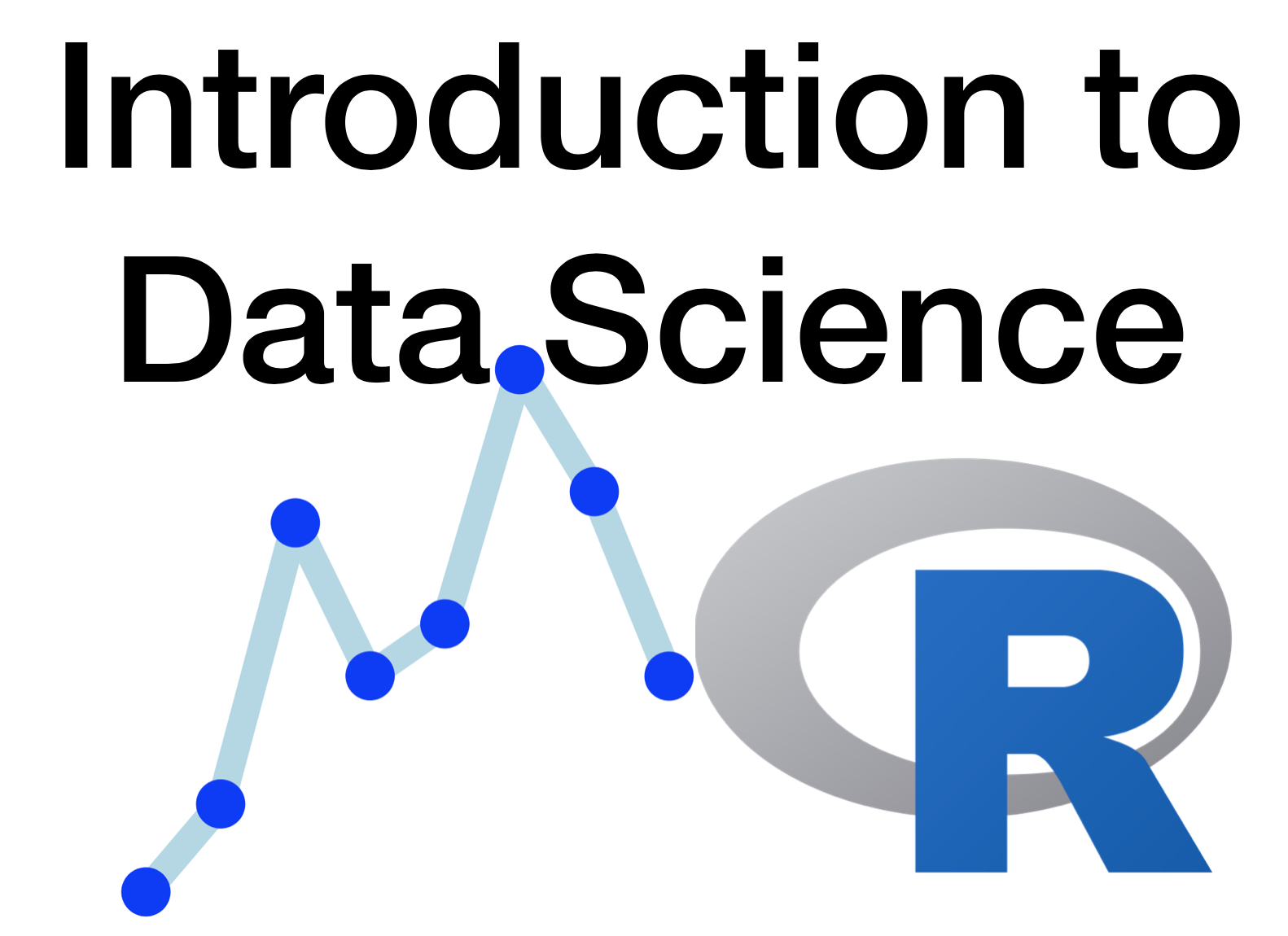Shell commands
Here are a small list of some useful command that can be helpful in our daily work.
/is the root directory if at the beginning..means current directory...means one level up of current directory, i.e. parent directory.~is the shortcut of the home directory. e.g.cd ~, same effect ascd;~/dataequals with/home/user/data$the command line is ready. Also, if you want to use the value of a variable in a command, precede its name by$, e.g.echo $PATH.#comments, things after this will be ignored.cd Documentsto change to the Documents sub-folder.cdto change to your home directory.cd ..to change to the parent directory.cd -to go back to previous directory.tabto autocomplete, e.g.cd b<tab>will autocomplete the directory name begin withb(if it exits).pwdto print the path of the current working directory.ln -screates symbolic links.ln -s Documents Docs. Then Docs -> Documents.ls -lreveal where a symlink points and permission info. e.g. Docs -> Documents in the above example.-Ssort files by size,-Fmeans flag, add / at the end of directories.-Rlists the contents of directories recursively.ls /bin/*[ab]*list all files in /bin that contain the letter a or b. It is equal withls /bin/*a* /bin/*b*.ls *.[cho]=ls *.{c,h,o}, list all files with .c, .h, .o in current directory.echo b{ed,olt,ar}s, print beds, bolts, bars.echo {2..5}will print 2,3,4,5.echo {d..h}will print d,e,f,g,h.man commandto check what a command does. e.g.man ls. Pressqto quit.manuselessinternal, so you can use/to search for something.historyto check all command used.!220to rerun the 220th command from history|is used for piping, i.e. use output of one command as input of another. e.g.wc -l file1 file2 | sort | head -1counts lines of file, then sorts the lines then print the first line of the result.- sometimes the command you want to pipe does not work. For example,
find . -name '*.c' | rmwon’t work sincermonly takes its filenames as arguments or parameters on the command line. We need to userm $(find . -name '*.c')to get it work.$()encloses a command that is run in a subshell, the output for that command is substituted in place of the$()phrase. Some old syntax also use backticks to do the trick. Or you can usefind . -name '*.c' | xargs rm.
- sometimes the command you want to pipe does not work. For example,
Ctrl+dwill send “end of file' and will often terminate the shell.ls /bin/*shwill list all shells available.df -hto get the disk of file system used (short of disk free?),-hmeans return human readable numbers, e.g. 100Mb. 100Gb.du -hs /path/to/directoryget the total size of the directory.dumeans disk usage,-has above,-smeans summary.- If only want to have a look at folders within current directory, use
du -h --max-depth=1 ..
- If only want to have a look at folders within current directory, use
envto view the current values of environment variables.PATHthe environment path of a program. e.g.echo $PATHwill print a list of places the shell will ONLY look for a program to run.whichprint the location of a program. e.g.which ls.uname -aprint the system information.lsb_release -aprint Linux standard base distribution-specific information.fingerto check users inthe system. You may need to install finger first.'strong quote, e.g.echo '2 * 3 > 5 is a valid inequality'. No characters in single quote will be interpreted. When in doubt, use single quote unless a string contains a variable, in which case you should use double quotes."week quote, some characters will still be interpreted within double quote, e.g.$withinecho "$PATH". In this case the varaible PATH was evaluated.\backslash-escaping the character (i.e. quote it). e.g.echo 2 \* 3 \> 5 is a valid inequality. If you put it at the end of a line, it means that the line continues.
command > filedump the standard output into a file. e.g.pwd > pwd.txt, then you can usecat pwd.txtto have a look at the file.>will create a file if it does not exit or rewrites a file if it already exits.>>will append to an exist file instead of rewrite it.command < inpute.g.wc < file1. This tells the computer that the input ofwcisfile1. This actually equals towc file1.mkdir /tmp/userwill create a new directory named as user. All files in/tmpwill be deleted after computer shutdown.rmdir /tmp/userto remove a directory. If the directory is not empty, this will not work. Instead use-roption, which means “recursive”, if you are sure that you want to remove all files inside the directory.cat day1.Rhave a look at a text file in within the current directory, e.g. day1.R. You can also usecat day1.R day2.Rto print two files.cat day*will print all files begin with day. You can also usecat day* > all.Rto save all files into one file.cat filefolder/*print the contents of all of the files in the filefolder directory.wc file1 file2counts the number of lines (-l), words (-w) and characters (-m) in files.sort fileto sort a file.uniq fileto delete replicated neighbor lines.head -5 fileprint the first 5 lines of file.tail -5 fileprint the last 5 lines of file.less day1.Ronly read a few part of day1.R. Pressqto quit the reading,spaceto go forward,bto go backward,gto go to the begining,Gto go to the end,/to search a word, but only forwardly.cp file file_backupcopy a file.mv file_backup /tmp/usermove the file into the /tmp/user directory.mv file_backup file_backup_importantto rename a file.mv */* diremove all files in each directory into one directory (‘dire’ here).rm fileto delete a file. By default,rmcannot delete a directory. In order to delete a directory and its conten, userm -r foowhere foo is a directory.colrm start endremove columns of file. A column is a character.readtakes a line from the standard input and breaks it down into words delimited by any characters in the value of the environment variable IFS. The words are assigned to variables var1, var2, etc.-
On the other hand, it implies line-by-line processing, just like pipeline, but
readis much slower.whileloop read each line of the input into a variablesta. One example can be found at here:while (read a line) do proess the line print the processed line end
-
grepstands for global/regular expression/print. It finds lines in a file.grep -n pattern file-nwill number lines found.man grepfor more options. e.g.-imatching case-insensive,-Vinverts the match.
findfind files based on arbitrary criteria.find . -printprints all file and directory in current directory (.).find . -type f -printonly prints files, no directory.find . -type d -printonly prints directories, not files.find . -type f -name "*1*"find files whose names have 1.find . -type f -name "*1*" -or -name "*2*" -printnames have 1 or 2.find . -type f -name "*1*" -and -name "*2*" -printnames have 1 and 2.find . -type f -print | xargs grep Volumeprint volume line of each file.grep Volume $(find . -type f -print)is another way.find . -name "*NOTES*" | xargs rmdelete files whose names are NOTES.rm $(find . -name "*NOTES*" )is another way.find . -type f -exec mv {} {}.txt \;add all files with .txt at the end.find . -type f -not -name "*.txt" -exec mv {} {}.txt \;match all files do not end with .txt and then add .txt to their names.find . -name "*.txt" | sed "s/\.txt$//" | xargs -i echo mv {}.txt {}.md | shrename all *.txt as *.md. Only works for GNU xargs.
fdupes -d -r path/to/direto find and deal with duplicated files within a directory. You may need tosudo apt-get install fdupes.fdupes -r path/to/dire > dup.txtto save all results in a txt file.
for filename in *.txt
do
# examples:
echo $filename # print file names
head -3 $filename
head -100 $filename | tail -20 # print 81-100 lines for each file
echo mv $filename prefix-$filename
mv $filename prefix-$filename # rename each file
bash programname $filename out-$filename
# run programname on each file
done
If file names have space in some of them, put $filename in quote to avoid problems. But the best way is to avoid putting space in any file names. If you are not sure about the commands you are using, put echo mv $filename prefix-$filename between do and done to check it.
^meansCtrlkey, e.g.^AmeansCtrl+A.^Amove to the beginning of a line in the shell.^Emove to the end of a line.^Ccancel what you are doing. If it does not work, try^\.^Dend of a line.^Lclean the screen of your shell.^hdelete back one character (backspace).^wdelete back one word.^udelete back to the start of line.
Example: put head -20 file.txt | tail -5 in a file command.sh; put head $2 $1 | tail ${3:-10} in a file command2.sh; put wc -l $* | sort -n in a file command3.sh;
shell scriptsa bunch of commands saved in a file.bash command.shwill run the commands saved in file command.sh.bash command2.sh filename.txt -20 -5can specify filenames and lines.$1means the first parameter on the command line, etc. Ifbash command2.sh filename.txt -20,:-will give the last 10 lines.bash command3.sh *.txt backup/*.txtwill sort and list all files specified.$*means all parameters on the command line.bash command3.shwill use stdin (i.e input from the command line) as input.history | tail -4 | colrm 1 7 > useful.shwill save your last 4 commands into useful.sh so you can recycle them later.
scp filename user@server:filenameYouWanton your local terminal to send local file to remote server.scp filename user@server:.if you do not want to rename the file.youwant.scp user@server:filename local.filenamecopy file from remote server into local machine.ssh -Y user@serverto connect a remote server.
You can define a shortcut for some long cryptic commands by using alias: (NO space on either side of the equal sign. This rule also applies for variables, varname=value you can delete it with unset varname.)
`alias name=command`
`alias` get the list of alias you defined.
sudo apt-get install --only-upgrade r-base-devto upgrade (only) R to the latest version.echo $GDMSESSIONcheck the OS info. In my machine, it returns Lubuntu.echo $XDG_CURRENT_DESKTOPcheck the desktop window manager. My is LXDE.sudo pkill -u usernameto force log out..bash_profileis used for login shell, while.bashrcis used for sub-shell, i.e. run frombashcommand. If you put your definitions in.bashrcyou need to putsource .bashrcin your.bash_profileto make them available for login shell.$@is equal to"$1","$2", …,"$N"where N is the number of positional parameters. If there are no positional parameters, it expands to nothing.$#will tell you how many parameters you have.
- Software carpentry
- Software carpentry UW-Madison
- A good free book about unix commands, especially Chapter 5 about Bash programming
Disqus comments are disabled.